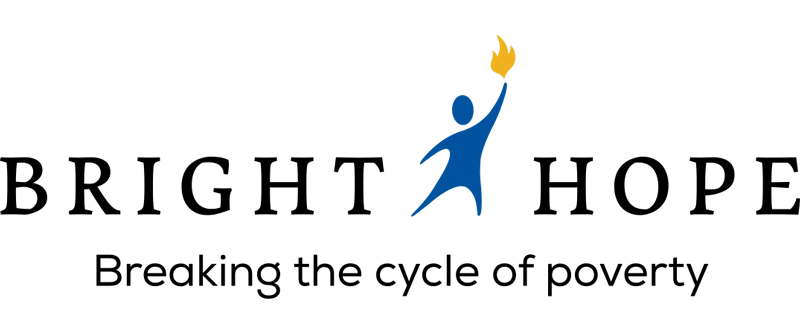Give a Gift of Honor
Giving a gift in someone's honor? Print our free gift card to tell them!
Find out whether your printer supports double-sided printing
You can usually find out whether your printer supports double-sided (or duplex) printing either by looking at the information that came with the printer or by looking at the printer's properties.
To look at the properties for your printer:
- Click File > Print.
- In the Printer list, select the printer you want to use, then click Printer Properties.
- If you see options for "duplex printing," "print on both sides," or something similar, your printer supports duplex printing.
- In Settings, choose Print on Both Sides – Flip sheets on long edge or Print on Both Sides – Flip sheets on long edge.
Printing on a printer that does not support double-sided printing
Many printers support double-sided printing, but they don't all make the double-sided option available in the same way. With some desktop printers, choosing double-sided means that the printer prints all of the copies of the first side of a page, then pauses and asks you to flip the sheets that it just printed and return them to the printer. Then it prints all of the copies of the second side.
To manually print on both sides of the paper, do the following:
- Click File > Print.
- In the Printer list, select the printer you want to use.
- Print the first page by typing 1 in the Pages box, then click Print.
- When the first side is printed, flip the sheet over, then reinsert it into the printer. Print the other side by typing 2 in the pages box.